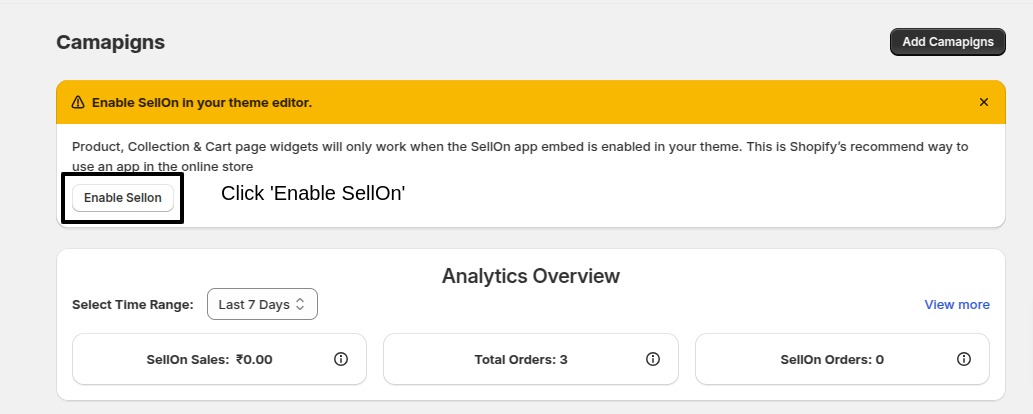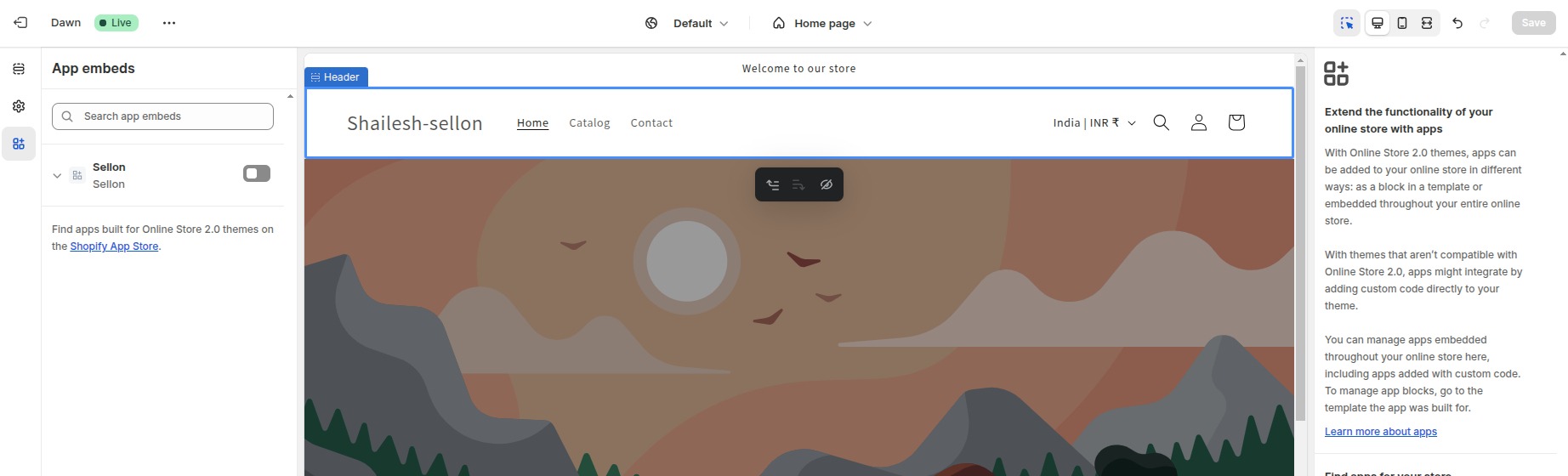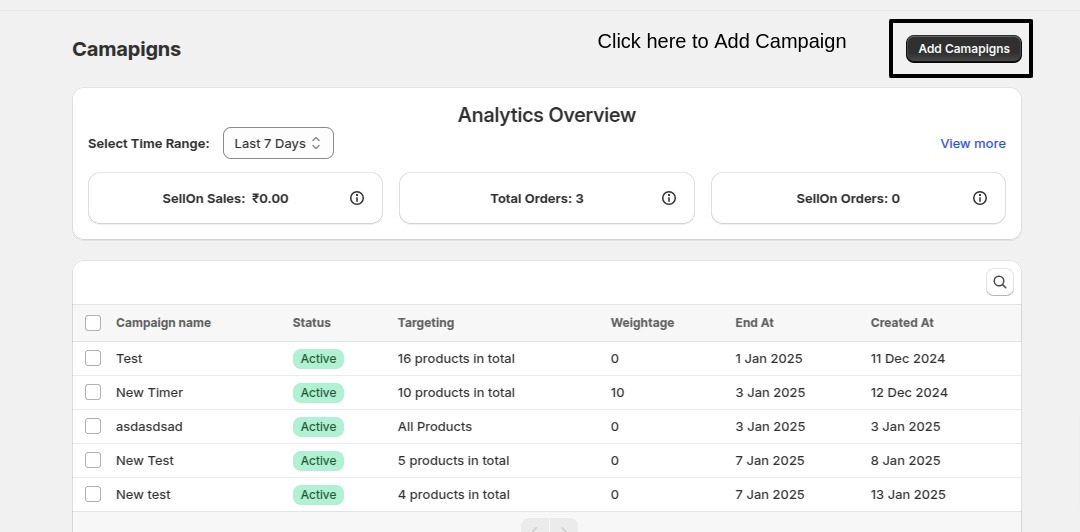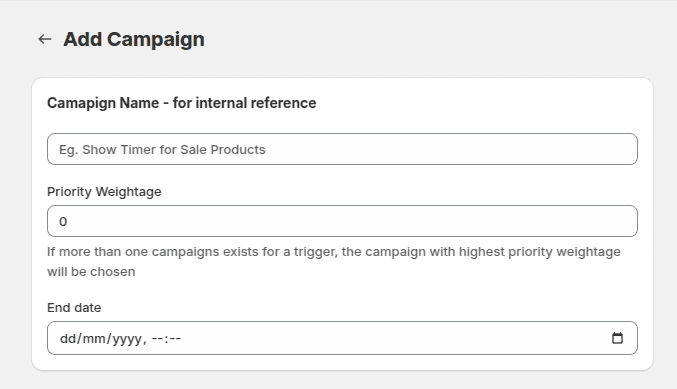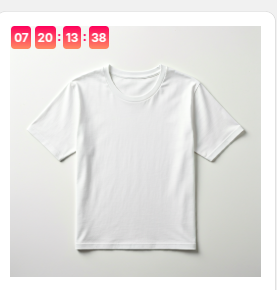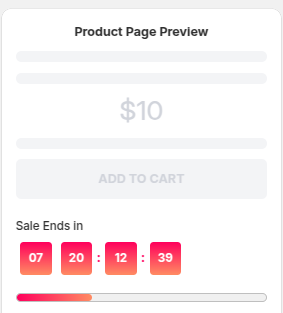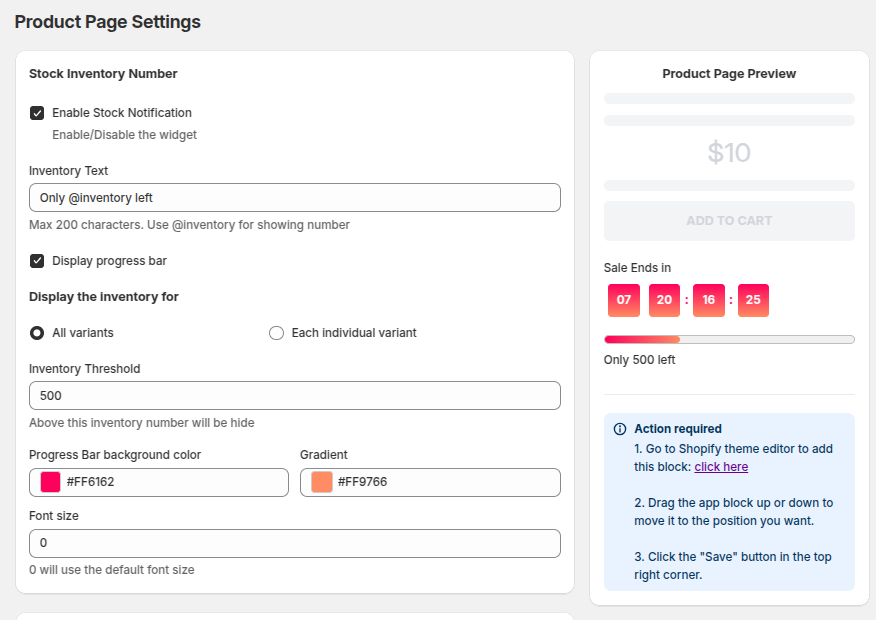How to Setup Saleupscale
The initial set-up of Saleupscale is simple and takes only a few minutes. Here's how to get started.
Enabling Saleupscale in Shopify
1. Click the 'Enable' button in the app.
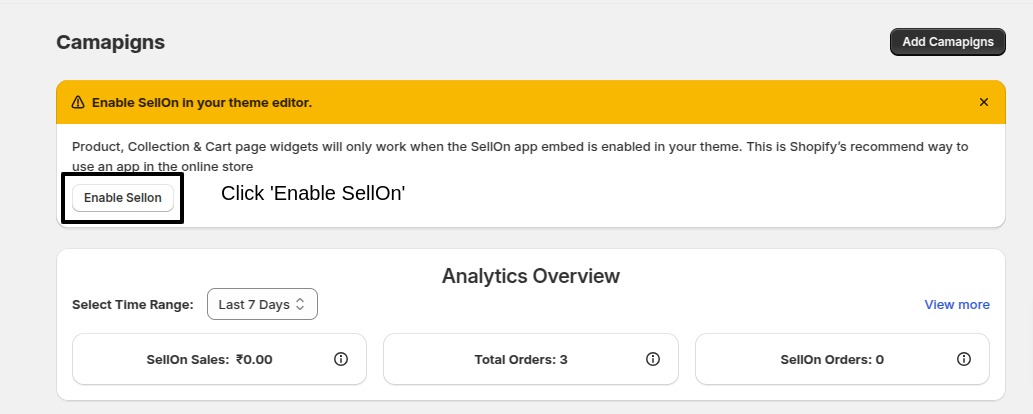
2. You'll be redirected to the theme editor.
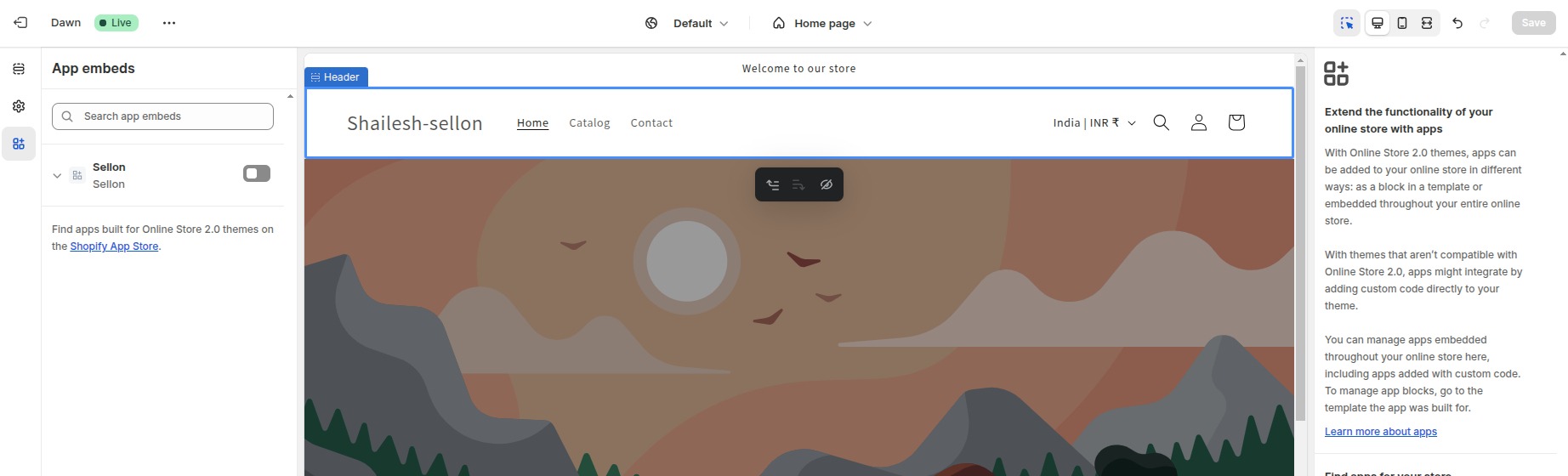
3. Enable the app and click 'Save'.

4. Return to the Saleupscale dashboard and refresh.
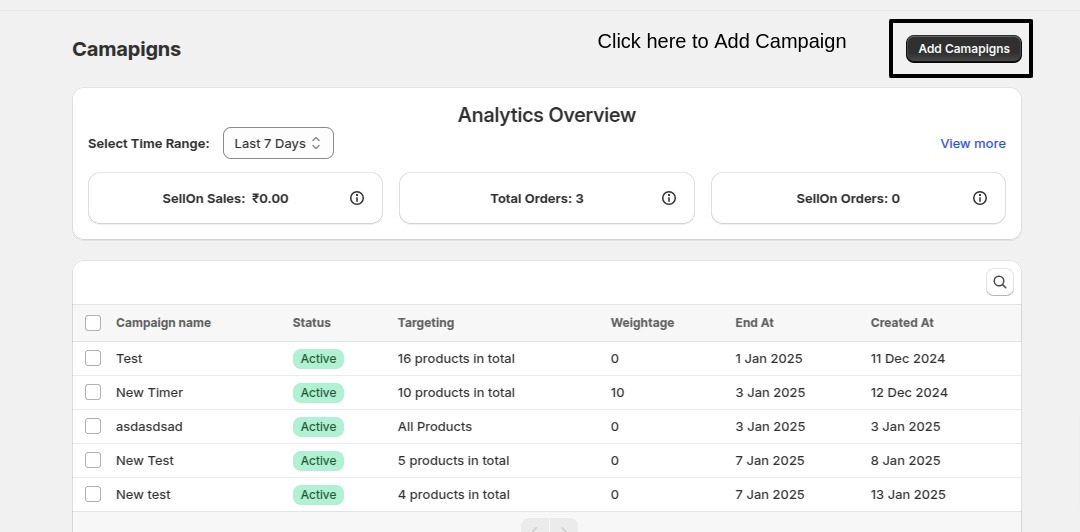
Sellupscale Documentation
This documentation explains how the Sellupscale app works, based on the provided interface and features.
Overview
The Sellupscale app helps merchants create urgency for customers by:
- Adding countdown timers for time-sensitive sales.
- Displaying low-stock inventory alerts.
- Highlighting discount offers in strategic areas of the store.
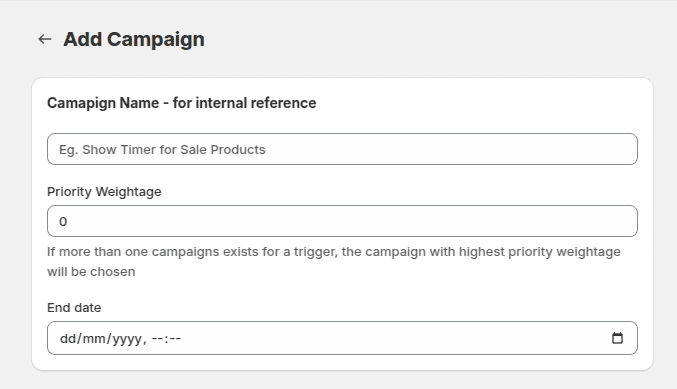
Key Features
1. Countdown Timers
- Display a live countdown to highlight sale deadlines.
- Fully customizable: position, color scheme, and font sizes.
- Available for Home/Collection Pages, Product Pages, and the Cart Drawer.
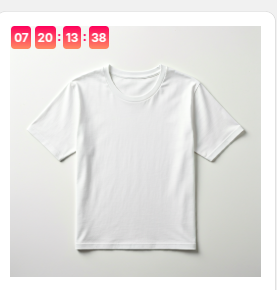
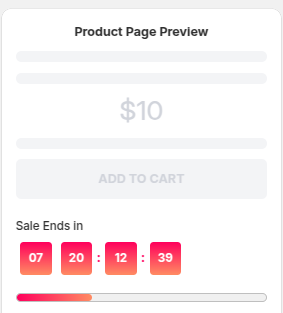
2. Low-Stock Inventory Alerts
- Show real-time inventory levels (e.g., “Only 5 left!”).
- Support for all product variants and individual inventory display.
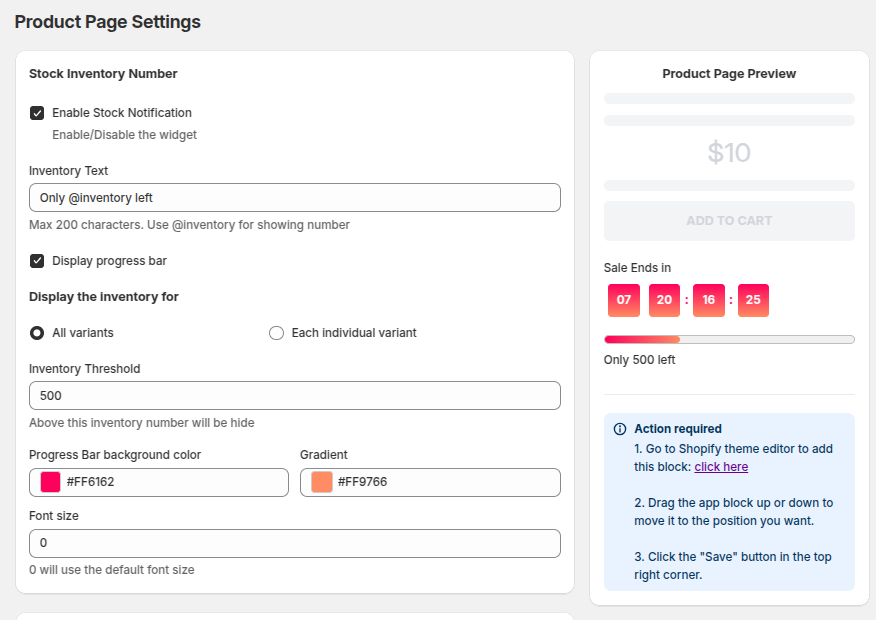
3. Discount Notifications
- Add promotions tied to countdown timers or stock alerts.
- Display percentage discounts, fixed value discounts, or custom coupon codes.
How to Use the App
Step 1: Install the App
Navigate to the Shopify App Store and install the Sellupscale app.
Step 2: Set Up a Campaign
Go to the app dashboard and click Create Campaign. Fill in the campaign name and assign a priority weightage.
Step 3: Customize Widgets for Pages
- Home/Collection Pages: Enable/disable stock notifications and countdown timers.
- Product Pages: Configure stock notifications for all variants or individual variants.
Step 4: Define Discounts
Select the discount type (percentage or fixed). Add any discount combinations or coupon codes.
Step 5: Target Products
Choose the products, collections, or tags to apply the campaign.
Support
For any assistance or troubleshooting:
Email: support@bizspice.com
Response Time: Within 24 hours on weekdays.